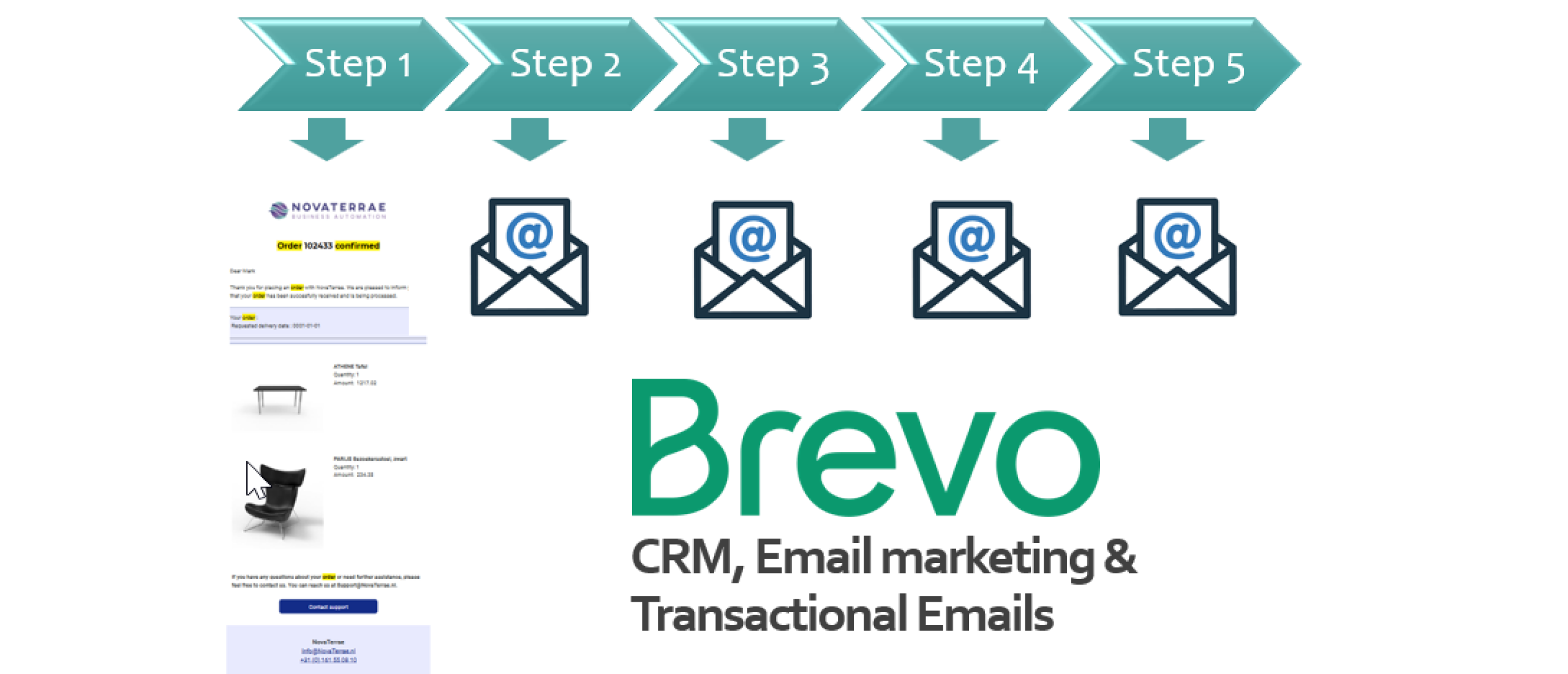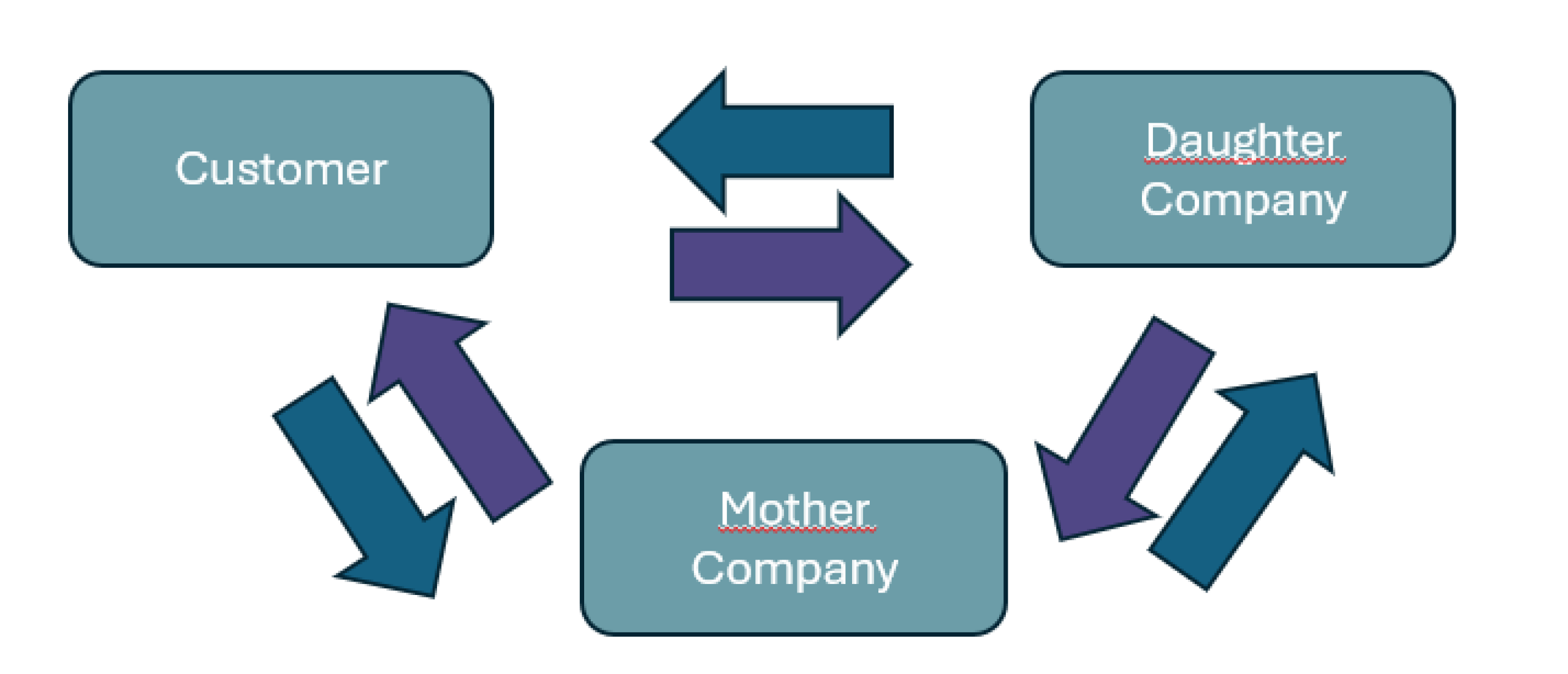What is the Best Setup for Microsoft Teams?
Microsoft Teams and Business Central
Microsoft Teams is a fantastic platform for effective collaboration with your colleagues and clients. But how can you best organize your Teams environment to fully utilize its features? In this blog post, I'll provide some tips and best practices to help you set up your Teams environment.
Teams and Channels
A team is a group of people working together toward a common goal. This could be a department, a project group, or a cross-functional team. A team can include both internal and external members, such as guests or partners. Within a team, you can create various channels to structure conversations and files around specific topics or workflows. For example, a Marketing team might have channels for Campaigns, Newsletters, Website, Social Media, etc.
A good rule of thumb is to create teams with a larger group of members and more channels, and to minimize the number of teams a person needs to be a part of. This helps prevent information and notifications overload from too many different teams and keeps better cohesion and oversight within a team.
Tabs and Apps
A tab is a way to add a tool or webpage to a channel so that team members have easy access to it. For example, you can create a tab for OneNote, Power BI, Planner, or a frequently used website. This keeps everything you need for your work within easy reach, without having to switch between different applications.
An app extends Teams' functionality and can be installed from the app store or developed yourself. You can use apps to add bots to your chats or channels, create or fill out forms, manage tasks, or view reports. Apps can also be tabs, but not all tabs are apps.
A good practice is to only add tabs and apps that are relevant to the purpose and context of the channel or team. This prevents having too many tabs or apps that remain unused or cause confusion. It also helps ensure the performance and security of your Teams environment.
Specific Examples of Apps
Two specific apps you can add are Business Central and Power Automate. The integration of Business Central and Teams creates a digital environment where you can work very efficiently.
With the Business Central app for Teams, you can:
1. Look Up Details of Customers, Suppliers, and Other Contacts Quickly find and share information about your contacts in Business Central within Teams without switching apps. You can also view interaction history, related documents, and other details.
2. Share Records in Conversations Copy and paste a link to any record in Business Central into a Teams conversation to share it with your colleagues. The app will expand the link into a compact, interactive card displaying information about the record. You and your colleagues can view more details, edit data, and take action from the card.
3. Share Links from Business Central Pages with Teams Share a link to most pages in Business Central directly with Teams. Type a message, choose recipients, and send the message with the link.
4. Add a Business Central Tab to a Teams Channel or Chat Add a tab to a channel or chat that displays Business Central data from lists and card pages. For example, you can add a list of open invoices or a card with customer details.
5. Use Business Central Data in Teams Meetings Consult and discuss Business Central data during a Teams meeting with your team members. For example, you can display a report or dashboard, or open and edit a record.
The integration of Microsoft Teams and Business Central is a great way to enhance productivity, improve collaboration, and grow your business.
Summary
Microsoft Teams offers many possibilities to make your work more efficient and enjoyable. However, it's important to carefully consider how you set up and manage your Teams environment to make the most of its benefits. I hope these tips and best practices for organizing teams, channels, tabs, and apps in Teams have been helpful. If you have any questions or comments, let me know!
Need help with setting up Teams and integrating with Business Central? Let me know in the comments!